Open a Project Folder
When you want to start working in Forge, you will first need to open a project folder (i.e. the working directory containing your profiles).
When you select an item from your recent documents, Forge will automatically open its associated project folder.
Attention
When you already have a project on Simplifier.net or you want to start using Simplifier for your FHIR projects then read the chapter Integration with Simplifier first.
Click Open FHIR Project Folder... and select your working directory.
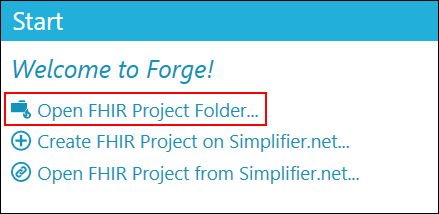
Note that although Forge allows you to select any folder, it would be a very bad idea to select a general folder like This PC > Documents as your project folder. If you are managing multiple projects it is good practice to organize all of your projects under the same parent folder: for example FHIR.
If you don’t have a specific folder for your project, please create one. For example, let’s open my project folder called MyForgeProject. By default subdirectories are included.
Deselect the option if you want to exclude all subdirectories of the selected folder. This may be convenient if you have a subdirectory containing old versions of your profiles. In that case it would be better to ignore the subdirectory.
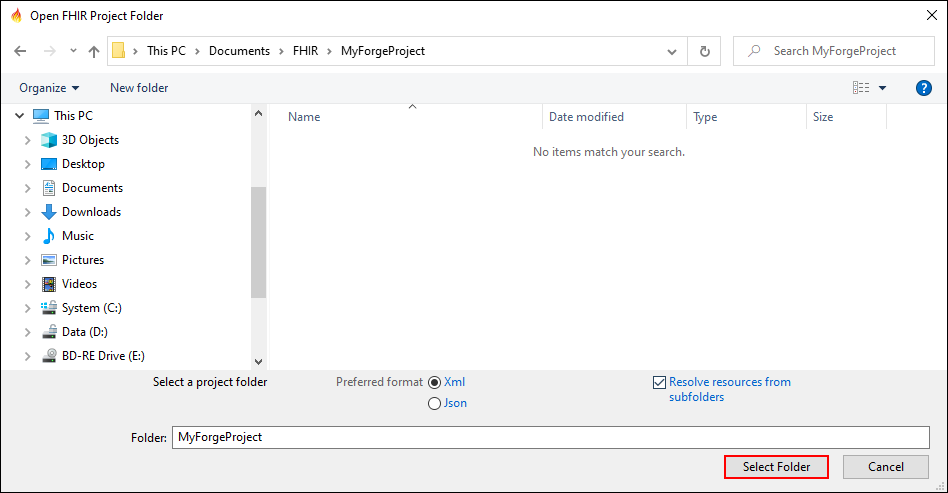
Click Select Folder to open your folder. Now Forge will show you all
files contained in your folder.
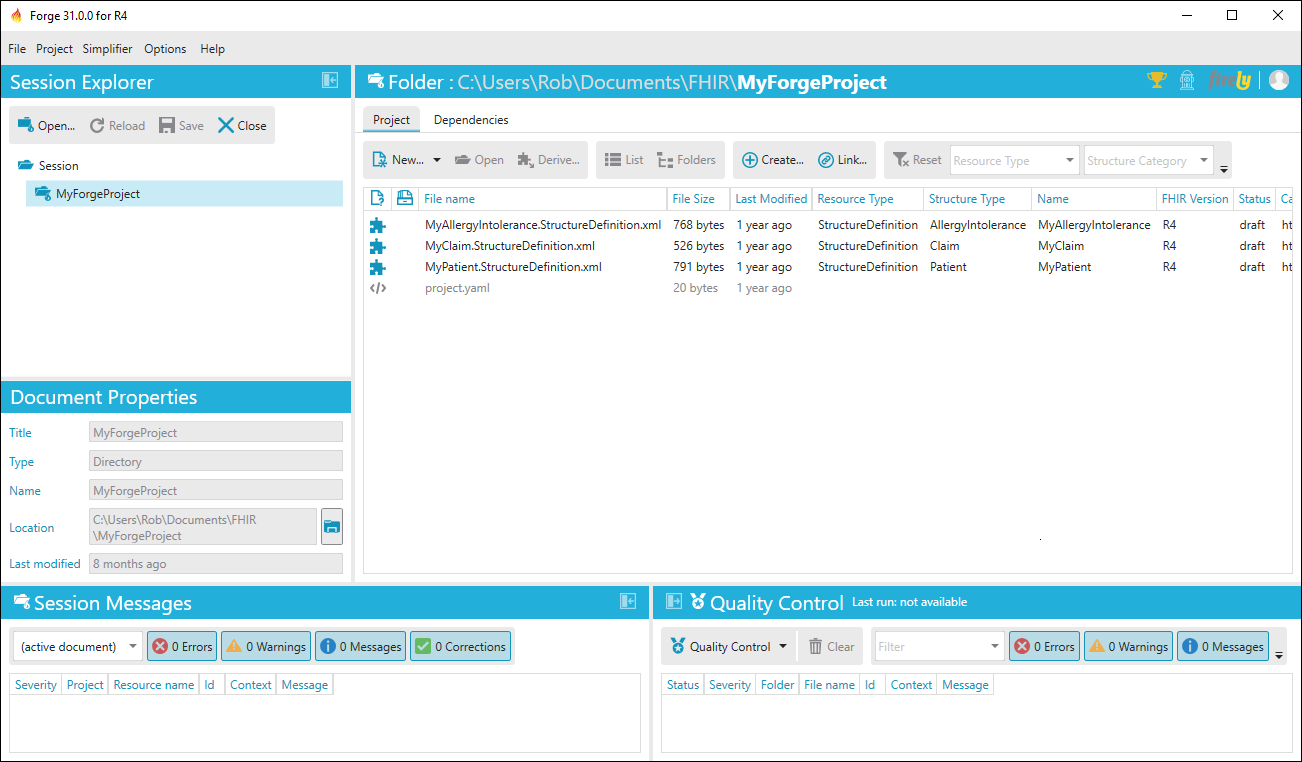
When there’s a lot of content in your folder, you may want to use one of the available filters:
Resource type (e.g. StructureDefinition)
Structure category (e.g. profile or extension)
Structure type (e.g. Patient).

You can also switch views. By default the List view is shown,
showing all content in the folder and all its subdirectories (when these
are included). The Folders view allows you to browse the
subdirectories one by one as if you’re using your file explorer.
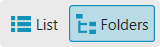
Select one of the structure definitions from the content list and choose
Open to open it in Forge. Choose New... to add new structure
definitions to your project. Note that they will not be saved
automatically. To add a newly created structure definition to your
project, select Save and save it to your project folder. The new
file is autmatically added to the content list.
In the Session Explorer, you can choose Open... to open another
project folder. Note that this will not automatically close your current
project folder. To close a project folder, select the folder in the
Session Explorer and select Close. Or select a single item in your
project to close.
