Installing Forge
Go to the Forge download page to download Forge.
Installing on Windows
Forge is deployed using a ClickOnce installer. You can download and install the application without requiring administrator permissions (except .NET, see below). The application automatically detects and installs updates when you start the application. After installation of a new release, you will receive automatic update notifications when you start the application.
Forge is built with the Microsoft .NET Framework 4.7.2, .NET 7 and WPF. The ClickOnce installer will download and install the .NET Framework 4.7.2 if necessary. Forge itself will download and install .NET 7 if necessary.
Attention
Installing or updating the .NET Framework or .NET 7 requires administrator permissions. If you have insufficient permissions, please contact your system administrator.
Installing on other operating systems
The .NET Framework and WPF are only supported on the Windows operating system. For users using other platforms, generally the best solution is to run Windows in a Virtual Machine, on your own machine or in the cloud, and install Forge on that. VirtualBox is an example of a great, free application to run virtual machines on your computer. Example instructions for installing Windows on MacOS with VirtualBox can be found here.
Resolving installation Security Warning
In some cases users find that when installing or updating Forge the following security warning appears:
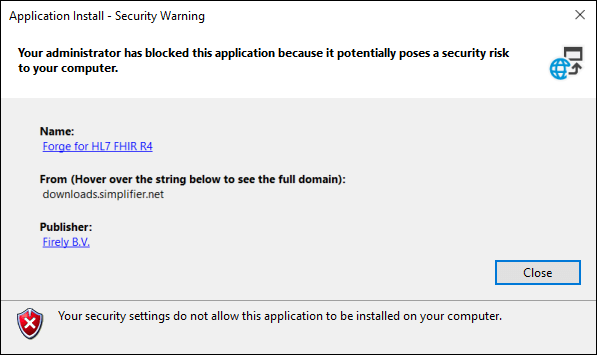
If this is the case for you, please follow the steps listed in this
blog
post
to change the values of TrustManager in the registry with Registry
Editor. After that the installation should allow you to continue.
If you’re not allowed to change the registry of your computer, please ask your administrator for help.
Installing behind a proxy
Users installing and using Forge behind a Proxy can run into issues. Your organizations administrator might be able to resolve this issue by doing the following:
Whitelisting the following IP addresses:
simplifier.net IP 40.68.205.178 downloads.simplifier.net IP 40.114.243.70
Allow applications using port 443 (https)
Your administrator should allow your Proxy to support Websocket.
Additionally some users found that they had to do one extra switch to the local users’ IE proxy settings. Although “Bypass proxy server for local addresses” was checked, entering the IP address and/or domain name (whichever the local users are using) into the proxy exceptions list fixed the problem.
