Use Firely Server with your Simplifier artifacts
If you have defined some profiles, valuesets and examples in your Simplifier project, you may want to setup a FHIR Server for you or others to test against. We have tried to make that extremely simple for you, using Firely Server. Here is how:
Currently we only enabled this for Windows 10, using PowerShell. Later we will add support for Linux and/or MacOS.
Install Docker for Windows
Start it.
Open its settings (right click on the docker icon in the system tray and click ‘Settings’)
Under shared drives, share your local drive.
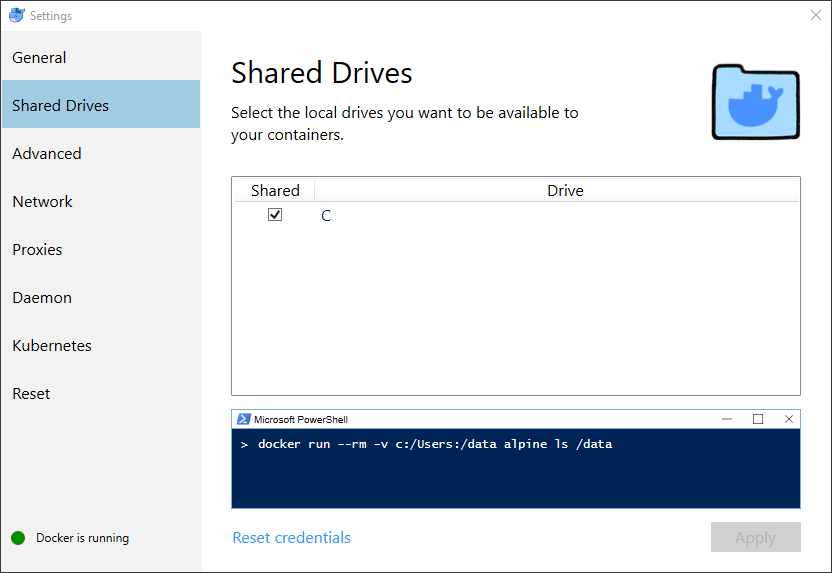
Now in Simplifier, go to the project page of your project, drop down the Download button and click ‘demo FHIR Server’
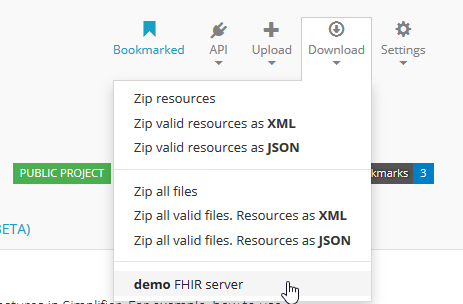
This takes you to the ‘Demo Project FHIR Server’ page.
Click the ‘Download’ button
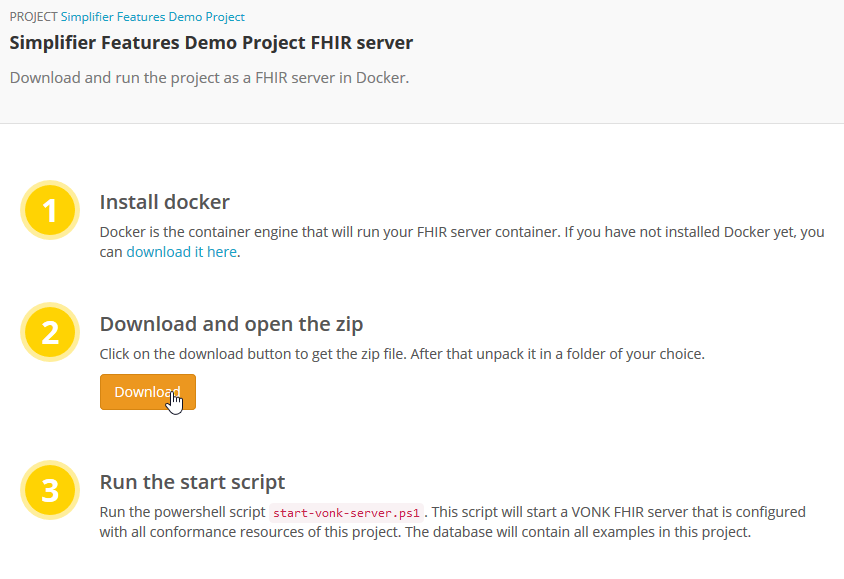
Unzip the downloaded file. For this explanation we choose to unzip to
c:\programs\demo-VonkDockerServerOpen a PowerShell window
Since we have not (yet) signed the Powershell script that will start the server, you need to temporarily allow execution of downloaded scripts:
Set-ExecutionPolicy -ExecutionPolicy Unrestricted -Scope Process
Navigate to the directory where you unzipped the download.
Then run the script .\start-vonk-server.ps1

The script will:
pull the neccessary images from the Docker hub (vonk-web and vonk-mongo-db)
start the containers
import conformance resources from the specification AND your Simplifier project
import the examples from your Simplifier project
This will take a couple of minutes. Subsequent startups will be a lot faster though.
Attention
Docker and PowerShell are not perfect friends, and Docker may show some ‘NativeCommandError’ messages. You can ignore those.
You can use the .stop-firely-server.ps1 script to stop Firely Server again.
Common errors and mistakes
Error messages
Docker is not running
Error during connect: Get http://%2F%2F.%2Fpipe%2Fdocker_engine/v1.39/containers/json: open //./pipe/docker_engine: The system cannot find the file specified.
In the default daemon configuration on Windows, the docker client must be run elevated to connect. This error may also indicate that the docker daemon is not running.
Docker is not running, now exiting the script. See https://docs.docker.com/docker-for-windows/install/ for more information.
Solution: The problem is exactly as stated – your Docker for Windows is probably not running. Start it from the Windows Start menu and try again.
Mount failed
ERROR: for vonk-web Cannot start service vonk-web: error while creating mount source path '/host_mnt/c/data/yellowbutton/us-core-VonkDockerServer/license': mkdir /host_mnt/c: file exists
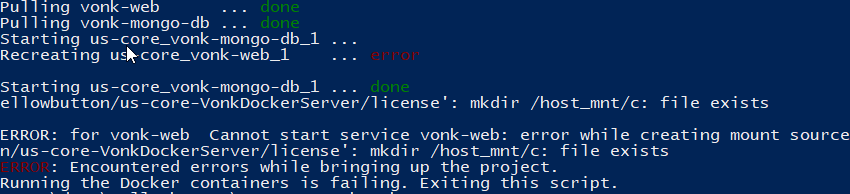
Solution: This may happen at subsequent starts of the Firely Server container. It appears to be an error in Docker for Windows. But it may be fixed by resetting the credentials for Drive Sharing in Docker for Windows (even if you did not change your password).
Network failed
ERROR: for vonk-web Cannot start service vonk-web: driver failed programming external connectivity on endpoint ...

Solution: This is an issue reported as Issue 1967 on Docker for Windows. It can be solved by restarting Docker on Windows.
Configuration checks
Is Docker for Windows configured to run Linux containers and not Windows containers? Check the Docker switching Container type documentation on this if needed.
Did you enable Shared Drives on Docker for Windows? Yellow Button needs this to provide the license file to the Docker container.
Did you change your Windows password after sharing your drive in Docker for Windows? If so, you need to reset your credentials in Docker for Windows.
Does Docker for Windows have enough resources to let Firely Server run its initialization within the designated time? You can give it more resources in the Docker Advanced Settings.
Still no luck? Please contact us on server@fire.ly. Please include:
the output of the Powershell script ./start-firely-server.ps1
version info of Windows
version info of Docker for Windows
any other information you think is relevant.
Using the server
When your Firely Server is running, you can check whether your profiles are indeed present in the server by requesting them from the Administration endpoint. In this example we search for the US-Core profiles:
GET http://127.0.0.1:8080/administration/StructureDefinition?url:below=http://hl7.org/fhir/us/core
Please note that any Conformance resources that influence the behaviour of Firely Server – such as the Validation – must be managed on the Administration API and not the regular FHIR endpoint. See Firely Server Administration API for more background.
If the project you created the server off of contains any example resources, they will be available at the normal FHIR endpoint:
GET http://127.0.0.1:8080/<more specific search if you want>
Your project in progress
You created the Firely Server off of a Simplifier project. That project may evolve. Either because it is your own and you improve your profiles, or because the maintainer of the project applies changes. Firely Server is connected to the Simplifier project. This means that you can update the conformance resource in Firely Server from the contents of the project by:
invoking importResources:
POST http://127.0.0.1:8080/administration/importResources
or restarting Firely Server:
> ./stop-firely-server.ps1 > ./start-firely-server.ps1
Further steps
Our Out of the box FHIR Server is an easy way to get started with Firely Server. But there are many other deployment options for the server. Besides that you can add your own plugins with Firely Server Plugins, or build a Firely Server Facade with Firely Server.
