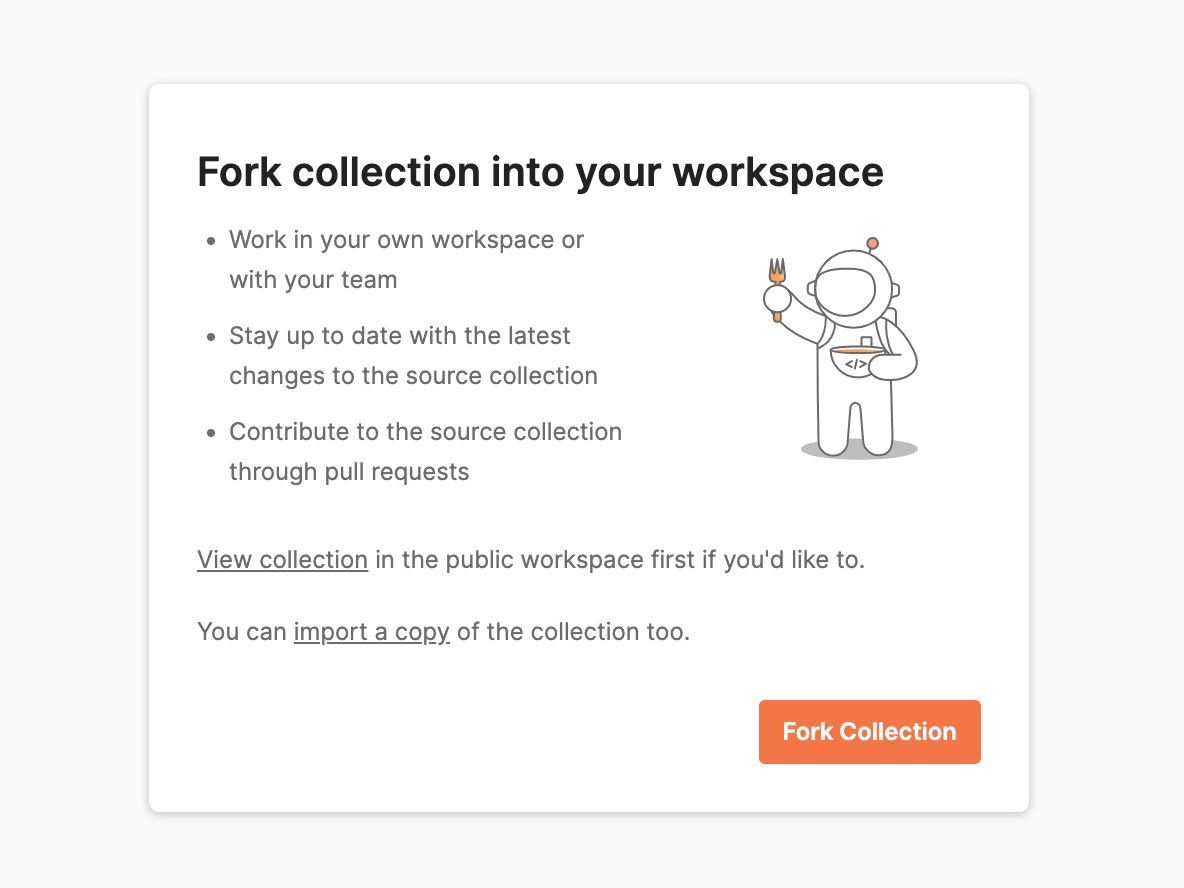Accessing Firely Server with Postman
This article will walk through setting up Postman to access Firely Server restful endpoint.
Prerequisites
Sign up for and install Postman. For more information about Postman, see Get Started with Postman.
Using Postman
Click the following “Fork postman collection into your workspace” link:
Click “Fork Collection”
Sign-In with your Postman account and click “Fork Collection”. Change the label and workspace names as desired.
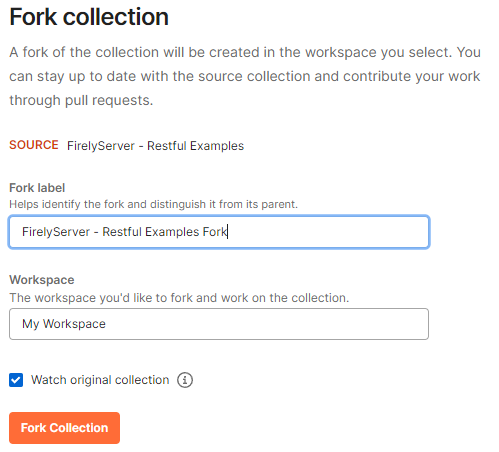
Variables have been predefined at the collection level for ease of use. Adjust the variables to reflect your Firely Server endpoint and settings and save.
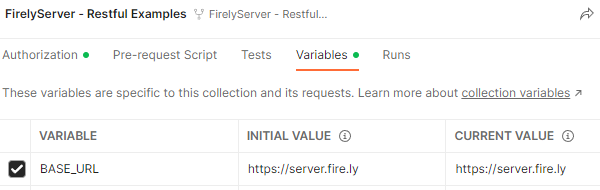
Test the first request, metadata, as seen below by clicking “Send”.
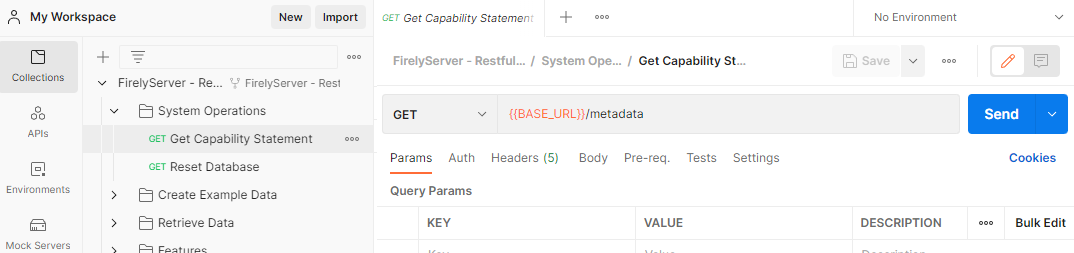
This will return the server Capability Statement:
{ "resourceType": "CapabilityStatement", "id": "e8bfb522-022d-47d4-a1e6-c05b7fc1175d", "meta": { "versionId": "de3e4181-97be-4f58-80d2-e01cb2198ef2", "lastUpdated": "2022-12-07T19:14:07.7140139+00:00" }, "language": "en-US", "url": "http://server.fire.ly/fhir/CapabilityStatement/FirelyServer", "version": "1.0", "name": "Firely Server 4.10.0 CapabilityStatement", "status": "active", "experimental": true, "date": "2022-12-07T19:14:07.7140229+00:00", "publisher": "Firely"
The collection folder “Create Example Data” should be executed next. This will setup FHIR records for the basic examples in “Retrieve Example Data” as well as other examples throughout the collection.
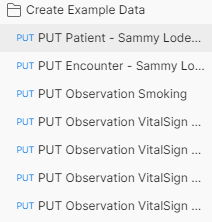
In the first example
PUT Patientobserve the body tab to see the resource to be created.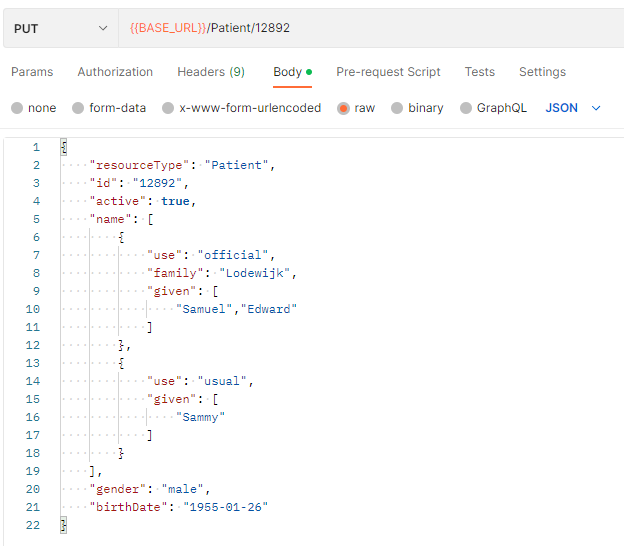
Continue testing other requests in the collection. The Features folder in the collection aligns to the Features and Tools documentation and provides corresponding live examples.